New AirPods Pro Firmware Enables Conversation Boost, Here's How to Turn It On
Joe Rossignol
MacRumorsApple on Tuesday released firmware version 4A400 for the second-generation AirPods, AirPods Pro, and AirPods Max. On the AirPods Pro, the update enables a new Conversation Boost feature that Apple previewed at WWDC earlier this year.

Apple says Conversation Boost is designed to help people with mild hearing challenges stay more connected in conversations. The feature uses the AirPods Pro's beam-forming microphones to boost the volume of a person talking in front of you, making it easier to listen to a face-to-face conversation, and there is also an option to reduce ambient noise.
How to Turn On Conversation Boost
To turn on Conversation Boost, the AirPods Pro must be updated to firmware version 4A400. AirPods Pro firmware updates are installed over the air, but there is no manual way to force an update. In general, AirPods Pro connected to an iPhone or iPad should automatically update to the latest firmware version after a fairly short period of time. It may help to keep the AirPods Pro in their charging case and connected to a power source.
You can check your AirPods Pro firmware by following these steps:
-
Connect your AirPods Pro to your iOS device.
-
Open the Settings app.
-
Tap on General.
-
Tap on About.
-
Tap on AirPods.
-
Look at the number next to "Firmware Version."
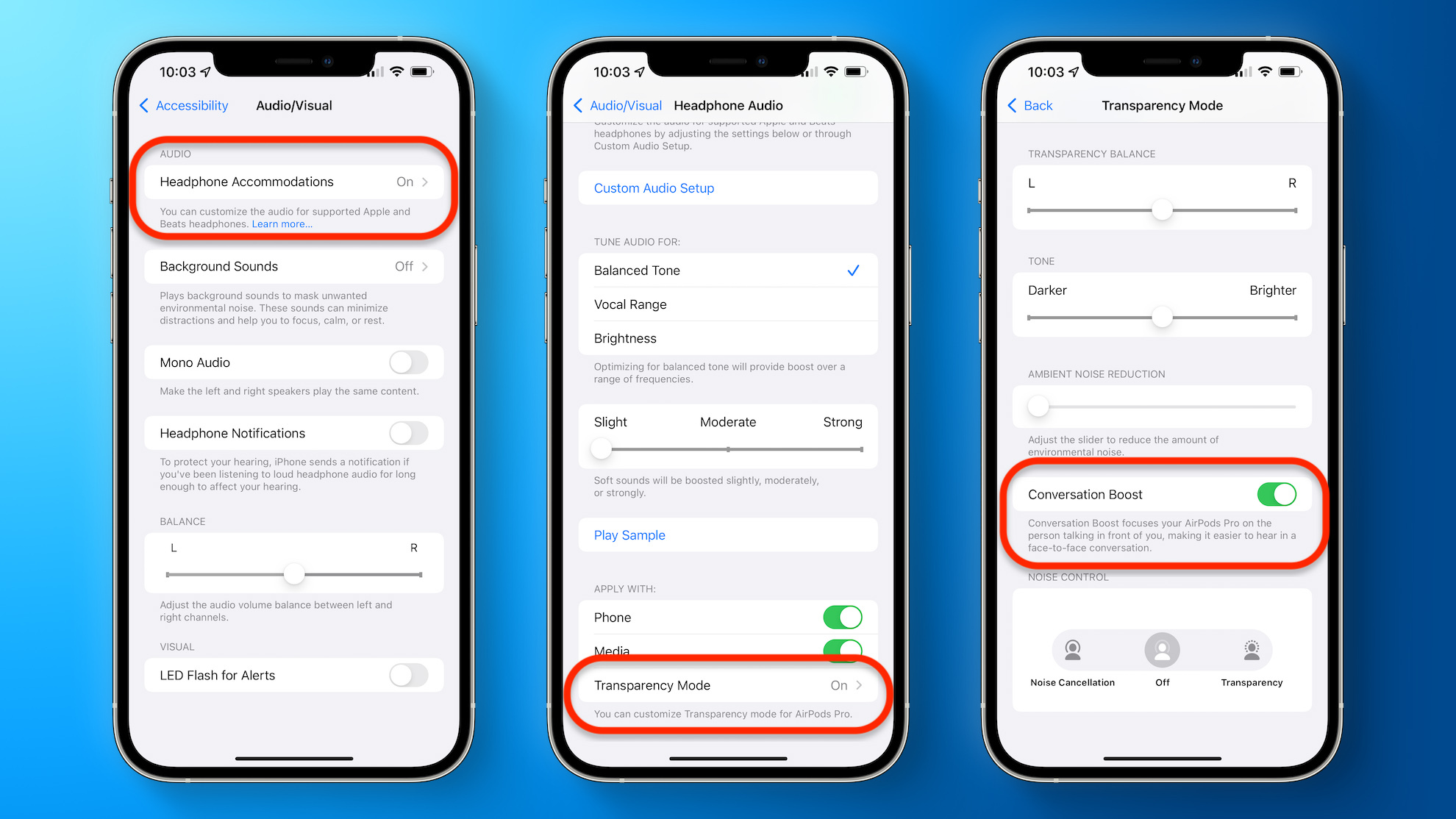
Once the AirPods Pro are updated, Conversation Boost can be turned on by following these steps on an iPhone or iPad running iOS 15 or iPadOS 15:
-
Open the Settings app.
-
Tap on Accessibility.
-
Tap on Audio/Visual.
-
Tap on Headphone Accommodations.
-
Scroll down and tap on Transparency Mode.
-
Toggle on Conversation Boost.
The new firmware also adds Find My network integration for the AirPods Pro and AirPods Max.
Related Roundup: AirPods Pro
Buyer's Guide: AirPods Pro (Neutral)
Related Forum: AirPods
This article, "New AirPods Pro Firmware Enables Conversation Boost, Here's How to Turn It On" first appeared on MacRumors.com
Discuss this article in our forums